Integra RDV-1.1 User Manual
Browse online or download User Manual for DVD players Integra RDV-1.1. Integra RDV-1.1 User's Manual
- Page / 100
- Table of contents
- TROUBLESHOOTING
- BOOKMARKS
- DVD Audio/Video Player 1
- Instruction Manual 1
- Super Audio CD & 1
- Important Safety Instructions 2
- Precautions 3
- Declaration of Conformity 4
- Contents 6
- Supplied Accessories 9
- Introduction 10
- —Continued 10
- Before Use 15
- Front Panel 16
- B1C D EF GH 16
- L M N OKJI 16
- Getting to Know the RDV-1.1 17
- Connecting 25
- Getting Connected 29
- Components 34
- Audio Inputs 36
- Connecting a Stereo Amp 37
- HDMI Output 40
- Connecting Components with 40
- Out of Range 41
- Initial Setup 44
- Basic Playback 46
- Advanced Playback 57
- Configuring the RDV-1.1 69
- Remote controller 75
- Audio Menu 75
- Setting the Speaker Distances 79
- SACD Audio Setup 81
- CD Audio Setup 81
- Language Menu 82
- Language Code List 86
- Controlling Other Components 87
- Troubleshooting 94
- Specifications 97
Summary of Contents
DVD Audio/Video Player RDV-1.1 Instruction ManualSuper Audio CD &
10 Introduction —Continued Supported Discs The RDV-1.1 supports the following discs.• Some audio CDs feature copy protection that doesn’t conform to
SN 29343652* 2 9 3 4 3 6 5 2 *Printed in JapanI0405-1EnSales & Product Planning Div. : 2-1, Nisshin-cho, Neyagawa-shi, OSAKA 5
11 Introduction —Continued Video CDs The RDV-1.1 supports Version 1.1 and Version 2.0 of the Video CD standard. Version 2.0 supports PBC (Playback Co
12 Introduction —Continued DVD-VR DVD-VR discs contain programs, which may be subdivided into cells. They may also contain playl-ists. CD CDs con
13 Introduction —Continued AES/EBU: A digital audio connection format simi-lar to coaxial but found mainly on professional digital audio equipment
14 Introduction —Continued MP3 (MPEG 1 Audio Layer 3): Popular com-pressed file format for storing digital music. MPEG1 (Moving Picture Experts G
15 Before Use The Worldwide model has a voltage selector for compat-ibility with power systems around the world. Before you plug in this model, make
16 Getting to Know the RDV-1.1 For detailed information, refer to the pages in parenthesis. A Power switch (43) This is the main power switch. When s
17 Getting to Know the RDV-1.1 —Continued For detailed information, refer to the pages in parenthesis. 1 DISC indicator (58, 59) This indicator appea
18 Getting to Know the RDV-1.1 —Continued M Chapter & track number Chapter and track numbers appears here. N Time display Time information, such
19 Getting to Know the RDV-1.1 —Continued F VIDEO IN S VIDEO (39) This input accepts S-Video and can be connected to an S-Video output on a satellite
2 Important Safety Instructions 1. Read these instructions.2. Keep these instructions.3. Heed all warnings.4. Follow all instructions.5. Do not use t
20 Getting to Know the RDV-1.1 —Continued U 12V TRIGGER IN This socket can be connected to the 12-volt trigger output on an AV receiver or other comp
21 Getting to Know the RDV-1.1 —Continued J VIDEO OUT VIDEO (30) These two sockets output composite video and can be connected to a composite video i
22 Getting to Know the RDV-1.1 —Continued The RDV-1.1’s remote controller is a multipurpose device that can be used to control not just the RDV-1.1 b
23 Getting to Know the RDV-1.1 —Continued O Previous/Next [ ]/[ ] buttons (49, 50, 53) The Previous [ ] button is used to select the pre-vious chapte
24 Getting to Know the RDV-1.1 —Continued Controlling an Integra RESEARCH AV Receiver (Amp Mode) In Amp mode, the remote controller can be used to c
25 Connecting This chapter explains how to connect the RDV-1.1 to your other AV components.• Read the manuals supplied with your AV components.• Don’
26 Connecting —Continued Audioi.LINK i.LINK (IEEE 1394) connections can carry up to six (5.1) channels and up to 24-bit/192 kHz digital audio, and c
27 Connecting —Continued The RDV-1.1 supports several video input formats. The following table shows what’s output by each video output when each of
28 Connecting —Continued The RDV-1.1 supports many digital audio formats. The following table shows which outputs work with each format. Audio Format
29 Connecting —Continued If you’re not sure how to connect the RDV-1.1 to your other components, check what type of sockets they have and use the fol
3 Precautions This unit contains a semiconductor laser system and is classified as a “CLASS 1 LASER PRODUCT”. So, to use this model properly, read thi
30 Connecting —Continued This section shows how to connect the RDV-1.1 to a standard TV, in which the TV handles both the video and audio. If your TV
31 Connecting —Continued Notes: • Before making any connections, turn off the RDV-1.1 and your TV and disconnect their power cords from the wall outl
32 Connecting —Continued This section shows how to connect the RDV-1.1 to a TV fitted with a SCART socket. SCART is a convenient con-nection format be
33 Connecting —Continued HDMI & the RDV-1.1 Video The RDV-1.1’s HDMI OUT supports the following video resolutions:• 640 x 480p (VGA), 60 Hz• 72
34 Connecting —Continued H. Using S-Video I. Using Composite Video This section shows how to connect the RDV-1.1 to an i.LINK-compatible component, s
35 Connecting —Continued Notes: • Make sure that the i.LINK plugs are fully inserted.• Don’t disconnect any i.LINK cables while the RDV-1.1 is on.•A
36 Connecting —Continued • When several i.LINK components are connected together, i.LINK may not work properly if certain components are on standby.
37 Connecting —Continued L. Analog Audio Connection (Dolby Digital, DTS, DVD-Audio & SACD) To fully enjoy the multichannel audio of DVD-Audio and
38 Connecting —Continued N. Digital Connection Use an optical, coaxial, or AES/EBU digital audio cable to connect one of the RDV-1.1’s DIGITAL 1 (OPT
39 Connecting —Continued If your TV supports progressive scanning, you can con-nect another video component (satellite/cable tuner, LD player, etc.)
4 Precautions —Continued For Canadian model NOTE: This class B digital apparatus complies with Canadian ICES-003.For models having a power cord with
40 Connecting —Continued The RDV-1.1 has an HDMI IN socket, so you can con-nect another HDMI-compatible component, such as an AV receiver. When the
41 Connecting —Continued You can use the following multiroom kits to control the RDV-1.1 when it’s out of range of the remote controller:• Multiroom
42 Connecting —Continued Notes: • Before connecting the power cord, complete all of the necessary audio and video connections.• Do not use a power co
43 Connecting —Continued The RDV-1.1 must be in Standby mode for this procedure to work. Turning On the RDV-1.1 1 Set the Power switch to the On posi
44 Initial Setup This chapter explains the settings you need to make the very first time the RDV-1.1 is turned on.The very first time you turn on the R
45 Initial Setup —Continued Notes: •You can change the language of the onscreen setup menus, and specify your preferred languages for DVD menus, soun
46 Basic Playback This chapter explains the RDV-1.1’s basic playback functions.Don’t forget to turn on your TV or projector and select the video inpu
47 Basic Playback —Continued This section explains how to start, pause, and stop play-back. Notes: • During playback, you can select chapters or trac
48 Basic Playback —Continued DVD-Video discs usually have a menu from which you can select titles, chapters, and other options, including soundtracks
49 Basic Playback —Continued With the Search function you can select chapters and titles by number. Notes: • During playback you can select chapters
5 Precautions —Continued 5. Never Touch this Unit with Wet Hands Never handle this unit or its power cord while your hands are wet or damp. If wate
50 Basic Playback —Continued With the Search function you can select tracks by number. Notes: •You can select tracks directly at any time by using th
51 Basic Playback —Continued This section explains how to fast forward and reverse. Notes: • There are five fast forward and reverse speeds for DVD-Vi
52 Basic Playback —Continued With slow-motion playback you can watch a scene slowly either forward or backward. Notes: • There are four slow-motion s
53 Basic Playback —Continued This section explains how to play MP3 tracks with the Disc Navigator. Navigating MP3 Discs 1 Load an MP3 disc (page 46).
54 Basic Playback —Continued Notes: •You can use the Repeat function to play MP3 tracks repeatedly (see page 58).•You can use the Random function to
55 Basic Playback —Continued Notes: • If the folder containing the JPEG images also contains some MP3 tracks, the RDV-1.1 will play those tracks whil
56 Basic Playback —Continued 2 To add a file to the playlist, use the [ ], [ ], [ ], [ ] buttons to select it in the Track list, and then press the [E
57 Advanced Playback With the Zoom function you can enlarge any part of the picture. Notes: • The Zoom function may not work with some DVDs.• The Zoo
58 Advanced Playback —Continued With the Repeat function you can play a disc, title, chap-ter, group, track, or folder (MP3/JPEG) over-and-over again
59 Advanced Playback —Continued With the Random function you can enjoy a random selection of titles, chapters, groups, tracks, MP3s, or JPEG images.
6 Contents Important Safety Instructions ... 2Precautions... 3Introduction ...
60 Advanced Playback —Continued With the Memory function you can create a playlist of titles, chapters, groups, or tracks. Memory Playback 1 Press th
61 Advanced Playback —Continued Notes: • The playlist is deleted when the RDV-1.1 is set to Standby.•To use this function with a VCD that supports PB
62 Advanced Playback —Continued Changing Items in the Memory List Notes: • The playlist is deleted when the RDV-1.1 is set to Standby.•To use this fu
63 Advanced Playback —Continued Some DVD-Video discs feature soundtracks in several languages or audio formats (e.g., Dolby Digital or DTS). Music DV
64 Advanced Playback —Continued With the Last Memory function you can resume play-back from where you left off even if the disc has been removed and
65 Advanced Playback —Continued DVD-Video DVD-Audio SACD Condition Onscreen RDV-1.1 DisplayNormal No display Elapsed title time 1st press Curre
66 Advanced Playback —Continued VCD & CD MP3 Notes: •For DVD-Video and DVD-Audio discs, when the soundtrack, subtitle, or camera angle is cha
67 Advanced Playback —Continued You can turn off all of the output video circuitry, elimi-nating the possibility of interference, for a pure-audio ex
68 Advanced Playback —Continued This section explains how to set the picture’s aspect ratio. Notes: • The aspect ratio cannot be changed during playb
69 Configuring the RDV-1.1 This chapter explains the various settings on the onscreen setup menus. Settings are arranged into six groups: Picture, Au
7 Important Safety Instructions... 2Precautions ... 3Introduction... 8Before
70 Configuring the RDV-1.1 —Continued Menu Setting Description Page #Operation Pause/Still Selects Auto or Frame for paused and still pictures. 83Pare
71 Configuring the RDV-1.1 —Continued This section explains how to use the onscreen setup menus. Using the Onscreen Setup Menus 1 Turn on the RDV-1.1
72 Configuring the RDV-1.1 —Continued The following diagram shows how to navigate the onscreen setup menus.[√] Left[®] Right[π][†][π][†][π][†]Press
73 Configuring the RDV-1.1 —Continued TV Shape With this setting you can select a picture format to match the aspect ratio of your TV. 4:3 Letter box
74 Configuring the RDV-1.1 —Continued Selecting the Interlaced Setting Progressive Setting With this setting you can adjust various picture parame-ter
75 Configuring the RDV-1.1 —Continued SCART Output Setting (European model only) With this setting you can select the video format to be used for the
76 Configuring the RDV-1.1 —Continued MPEG Out With this setting you can configure the DIGITAL 1 AUDIO OUTs to output MPEG audio as it is or to down-
77 Configuring the RDV-1.1 —Continued i.LINK Output Setting This setting is used to configure the i.LINK sockets for use with SACD. It also affects DVD
78 Configuring the RDV-1.1 —Continued 1 Use the Up and Down [ ]/[ ] buttons to select Speaker Set-ting, press the [Enter] button, use the Up and Down
79Configuring the RDV-1.1—ContinuedSetting the Speaker DistancesNotes:• The Speaker Distance settings have no effect on SACD (multichannel area and 2-c
8 Introduction Highlights • THX Ultra certification 1 •DVD-Video, DVD-Audio, and SACD universal player• Dual-laser pickup• Apogee audio D/A converters
80 Configuring the RDV-1.1 —Continued Setting Levels With the Test Tone AV Synchronization When using progressive scanning you may find that the pictur
81Configuring the RDV-1.1—ContinuedNotes:• This setting affects only the analog multichannel out-put. To delay audio from the other outputs, use the de
82 Configuring the RDV-1.1 —Continued (These menus vary slightly from country to country.) On-Screen Language With this setting you can select a langu
83 Configuring the RDV-1.1 —Continued Subtitle Language With this setting you can specify your preferred lan-guage for subtitles. When you play a DVD-
84 Configuring the RDV-1.1 —Continued Parental Lock With the Parental Lock function you can block access to certain scenes that the authors have flagge
85 Configuring the RDV-1.1 —Continued Title/Group Stop With this setting you can determine whether or not play-back stops when the title or group that
86 Configuring the RDV-1.1 —Continued Use this list when specifying other languages. Language Code List Language Code Language Code Japanese JA Kirghi
87 Controlling Other Components In addition to controlling the RDV-1.1, the remote con-troller can also be used to control your TV and VCR. To do thi
88 Controlling Other Components —Continued Remote Control Codes When two or more codes are given, try each one in turn, and choose the one that works
89 Controlling Other Components —Continued TV Manufacturer Control code Pioneer 1004, 1006, 1027, 1062Portland 1004, 1005, 1006, 1025Price Club 1022P
9 Introduction —Continued Make sure you have the following accessories. If any-thing is missing, contact the dealer from whom you pur-chased this uni
90 Controlling Other Components —Continued VCR Manufacturer Control code JC Penney2005, 2006, 2007, 2008, 2010, 2011, 2013, 2014, 2021Jensen 2013JVC2
91 Controlling Other Components —Continued Controlling a TV 1. Press the [TV] Mode button.2. Point the remote controller at your TV, and use the foll
92 Controlling Other Components —Continued The RDV-1.1’s remote controller can learn individual commands from other component’s remote controllers an
93 Controlling Other Components —Continued This section explains how to delete the learnt commands of one mode: DVD, Amp, VCR, or TV. Notes: • Learni
94 Troubleshooting Symptom Possible cause Remedy Can’t turn on the RDV-1.1? The power cord is not connected.Connect the power cord to a suitable wall
95 Troubleshooting —Continued Symptom Possible cause Remedy SACD audio is not output by the analog audio out-puts? This is because the i.LINK Output
96 Troubleshooting —Continued Abnormal Behavior The RDV-1.1 contains a microprocessor for signal processing and control functions. In very rare sit
97 Specifications Specifications and features subject to change without notice. Signal SystemNorth American models: NTSC Other models: PAL/NTSC Compo
MEMO
MEMO

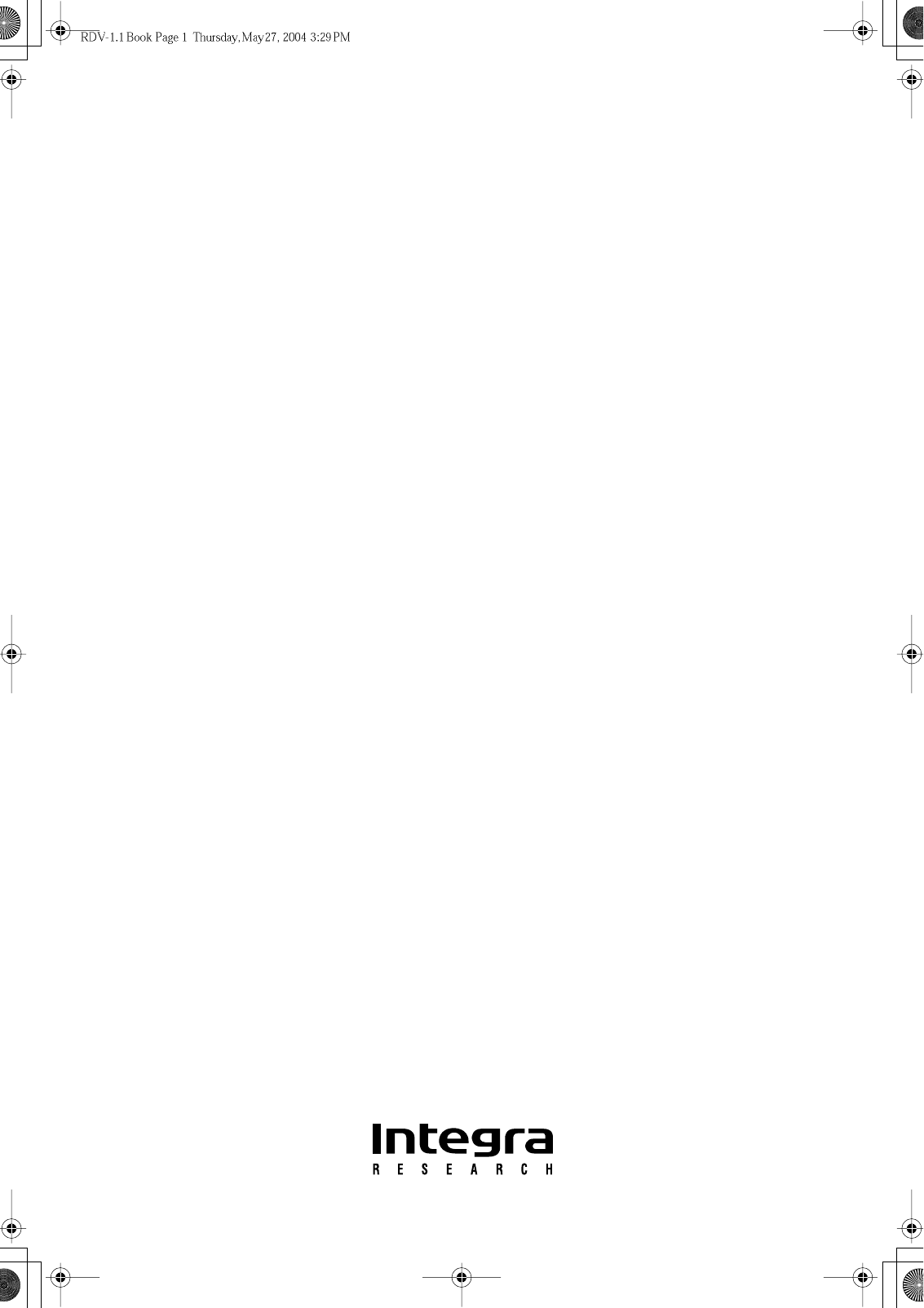
 (48 pages)
(48 pages)







Comments to this Manuals